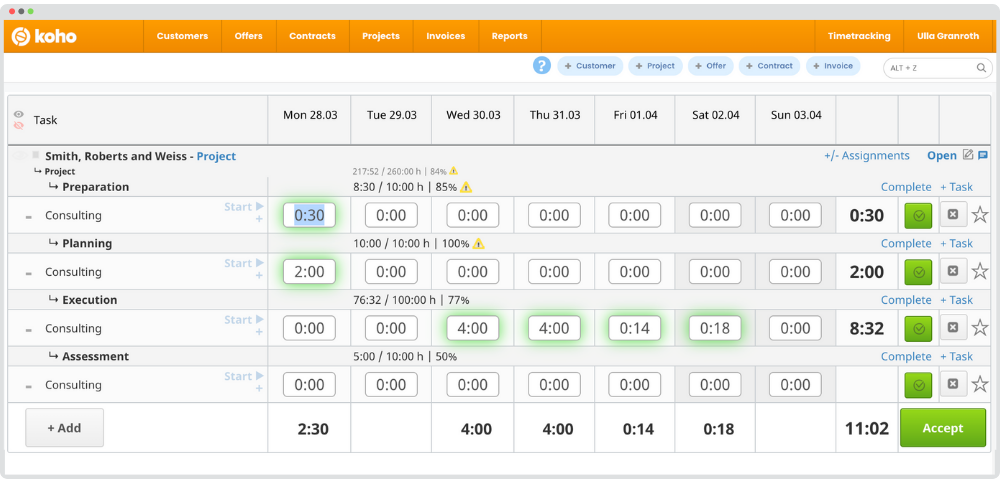
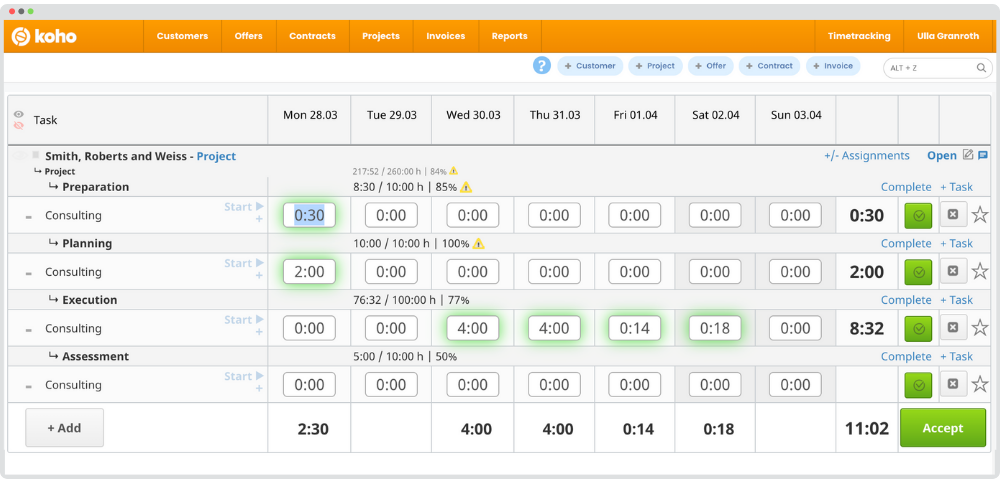
Time tracking
Log hours, manage work orders, and utilize the working hours account
Convert your time entries into invoices in just a few clicks using Koho’s work time tracking tool. The mobile feature lets you record hours anytime, anywhere. Both time tracking and invoicing data update in real time in the reporting view.
Koho’s time tracking is the foundation of your daily operations
Work Time Tracking
Easily track statutory employee work hours and flex time, with a mobile option for those on the go. You can also use Koho to clock in and out of work, and track tasks separately.
Fast invoicing
Koho automates the collection of billing information based on time entries. You can select billable work shifts right from the tracking view and send them to invoicing in just a couple of clicks.
Work Orders
Work orders let you pre-schedule recurring tasks for customers—especially useful for accounting firms and property management companies. You can also use it to create quick one-time tasks. Learn more! Read more!
Vast work time reports
Koho gives you real-time visibility into work hours and cash flow by employee, client, and project. In addition to tracking hourly billing, you can also monitor project invoicing and the average billing rate for project hours.
8 ways to track work time
Koho offers two separate time clocks: one for customer tasks and one for personal working hours. These can be linked or kept completely separate. In total, there are eight different, easy ways to log your working hours.
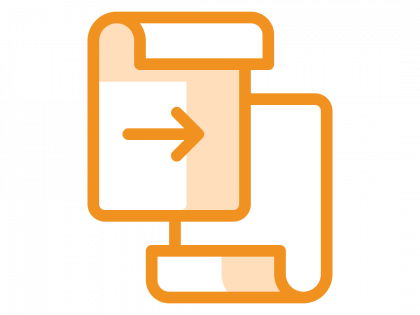
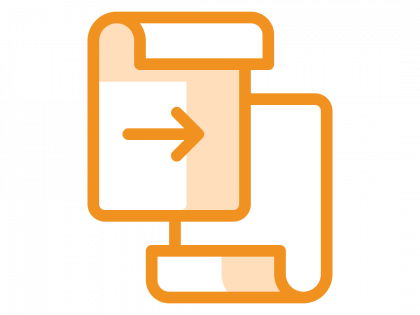
Manage recurring tasks with work orders
In Koho, recurring customer tasks are managed through work orders. This allows you to effectively allocate and oversee resources, ensuring that every task is completed and billed. The feature is particularly valuable for accounting and property management firms.
You can create company-wide task lists in Koho, where employees can pick up any unassigned tasks. Alternatively, you can create personalized task lists for each employee. These lists can include one-off tasks or recurring tasks, set according to various repetition rules.
Benefits of work orders for
company management:
- Easier tracking of completed, ongoing, and pending tasks
→ Ensures that no tasks are left undone - Tasks can be delegated easily
- Efficient, easy-to-read reporting
- Simpler work and personnel resource management
- Less reliance on memory-based tracking
- Improved time planning and budgeting
Benefits of work orders
for user:
- Personal to-do list
- Easier to keep track of completed, unfinished and finished work
→ ensures that everything gets done - Less reliance on memory-based tracking
- Clearer task priorities
- Simpler task sharing or covering for a colleague
Koho’s work orders FAQ:
Benefits of work orders
The main advantage of Koho’s work orders and the resulting work and task lists is that they are also directly billable work-time entries that include tracking the progress and/or completion of work. The user records their hours straight in the work order, logs the progress of the work in the same place, and the corresponding entry can be transferred directly to the invoice when the work is ready for partial or final invoicing. When work and its progress is recorded in only one place, the user’s work process becomes more efficient and more time is saved for billable work.
Using Koho’s work orders ensures that the company can monitor the progress, completion and workload of customer work and ensure that all work in the company is done and invoiced.
User-specific to-do list – Work orders: Personal
The work order list (worklist) created for the user clarifies the user’s work process. The most urgent work goes on top of the list, which makes it easier for the user not having to take care of the order in which the work should be completed. If necessary, other later tasks from the list can be completed in the order you want.
Work order reporting
User-specific load reporting can also be derived from the customer targets set for work orders.
Work order budgeting
Budget Customer-specific target times for work orders (within what time the customer’s work should be completed). Once goals/budgets are set, reporting from Koho’s work orders show customer-specific working time budgets as well as actual working hours, from which it is possible to monitor whether the customer is causing more workload than planned. Also, reporting makes it easy to compare how working hours (achievements and targets) vary from month to month.
Budgets/targets can be set either at the level of the entire work order or for each measure to be monitored within the work order separately.
Other functionalities of work orders
Work orders and the measures contained in them can be applied for/limited based on the level of performance or the due date if the completion of a work phase of the work order requires finalizing an earlier stage.


Would you like to have a look? Request a free demo!
Request a free demo and let Koho convince you. During the meeting we can go through your company’s sales and invoicing processes, and help you boost your sales and save up to 87% in invoicing with Koho. The demo gives you a better view on how Koho will help your company succeed.